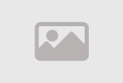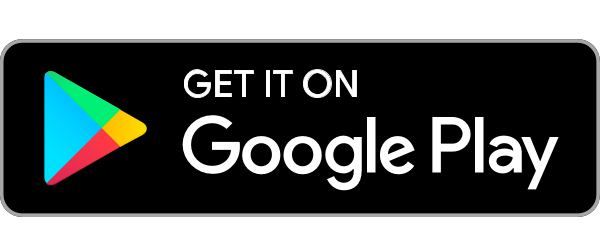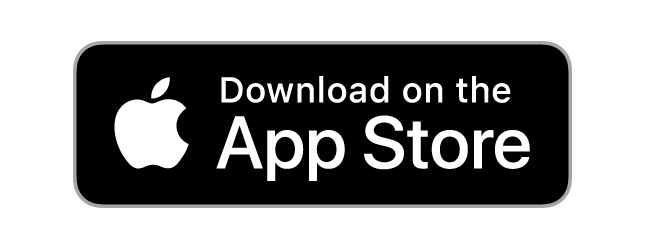Google's AI tool now lets you upload documents, web pages to listen as podcasts
- Published By Jane Njeri For The Statesman Digital
- 1 year ago
NotebookLM, the Artificial Intelligence (AI)-powered research tool by Google, just got a new upgrade: the ability to turn material into podcast-style discussions.
Yes, you can now feed the AI assistant with documents, slides, charts, web pages and other bulky material and in seconds, get it summarised into a banter episode that you can download and listen to on the go.
The new feature is called ‘Audio Overview’ and is available for all Google users globally.
It features two 'podcast hosts', who are just AI voices, who use a make sense and draw connections between topics covered in the material you feed the tool in typical podcast conversation style.
Citizen Digital tried running a 195-word blog post through the tool and the 7-minute audio it produced could easily pass for an actual podcast, complete with laughing at each other over the topics and cracking jokes.
“It’s important to remember that these generated discussions are not a comprehensive or objective view of a topic, but simply a reflection of the sources that you’ve uploaded,” Biao Wang, Product Manager at Google Labs said in a blog post.
At the moment, there is however no option of choosing the number of ‘speakers’ you want the discussion to have – alongside other attributes like gender, age, language and accent – as well as the length of the discussion.
Additionally, Google says for large notebooks, users should expect NotebookLM to take several minutes to generate an Audio Overview.
“Also, when the AI hosts are explaining your sources today, they only speak English, sometimes introduce inaccuracies, and you can’t interrupt them yet,” Wang added.
How to use NotebookLM’s ‘Audio Overview’:
- Go to NotebookLM (notebooklm.google.com)
- Create a new notebook
- Add at least one source
- At the top-right of your Notebook guide, click on the “Generate” button
Share on
SHARE YOUR COMMENT
MORE STORIES FOR YOU
Trending Stories
DJ Mo’s former illicit lo...
- Published By Jane
- January 15, 2024
Mapenzi! Zari and Tanasha...
- Published By Jane
- October 24, 2023
Zuchu Speaks on Diamond P...
- Published By Jane
- October 12, 2023
Hio Ni Upumbavu Wasituche...
- Published By Jane
- November 8, 2023
RECOMMENDED FOR YOU
How People are Using AI t...
- Published By The
- October 29, 2025
How Raila Odinga’s Death...
- Published By The
- October 29, 2025
What is Ayurveda? Raila O...
- Published By The
- October 29, 2025
Why Parents Should Spend...
- Published By The
- October 29, 2025
Latest Stories
See The Foods That Make Y...
- Published By The
- November 2, 2025
Actress Regina Daniels Bu...
- Published By The
- November 2, 2025
"Don't Give Birth if You'...
- Published By The
- November 2, 2025
Uhuru Kenyatta’s Health A...
- Published By The
- November 2, 2025